GitOps
We’re working on a book on GitOps. Preregister at leanpub to be notified when we publish it.
Getting Started with GitOps using Flux on Google Cloud Platform
This page explains how to set up pull-based GitOps on Google Cloud Platform using Weavework’s Flux. All code used on this page can be found in full on GitHub.
Setting Up the Google Cloud Project
Either select an existing project or create a new one in the Google Cloud Console.
For this project, you need to enable Google Kubernetes Engine and Google Cloud Build APIs.
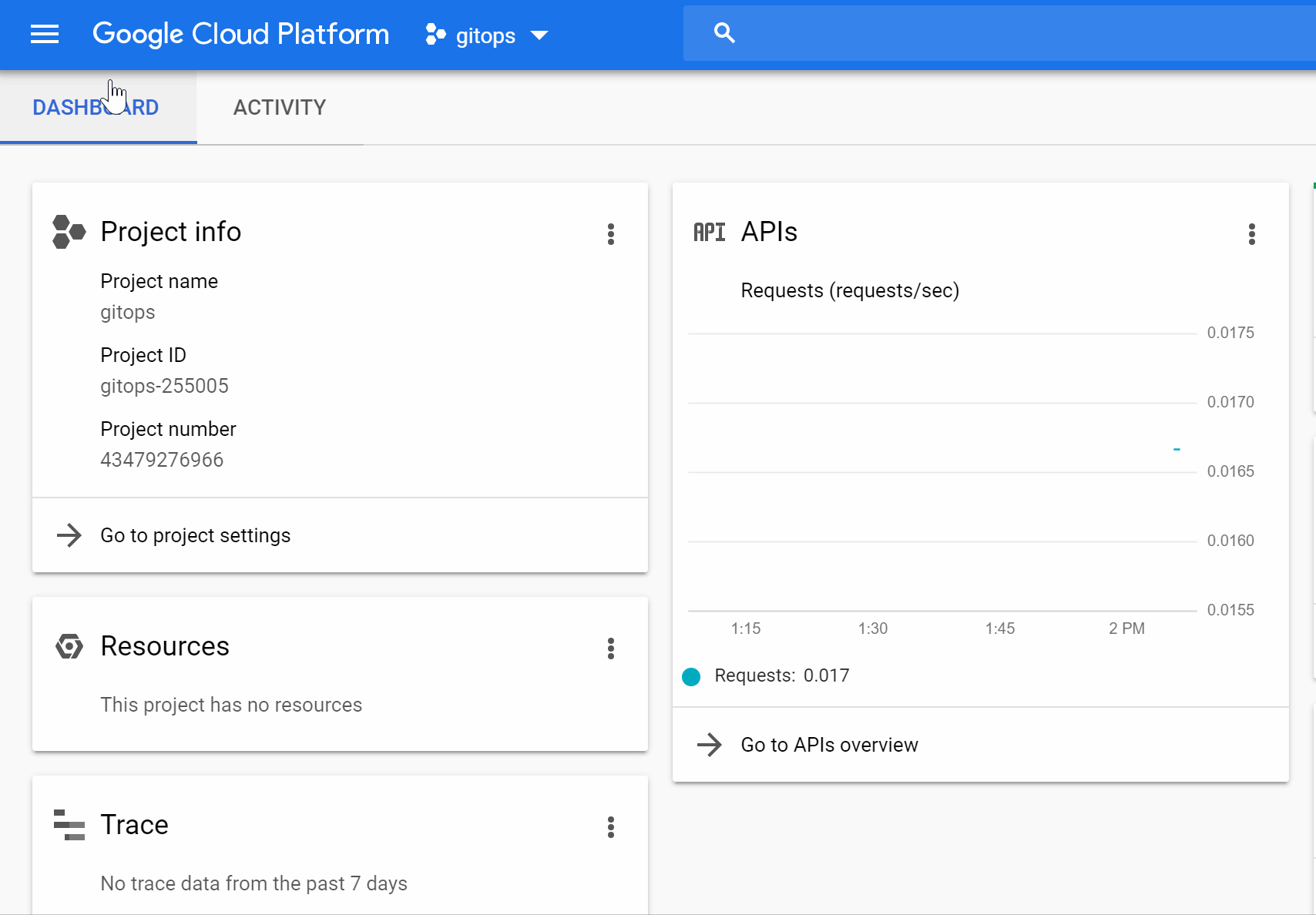
Building Container Images with Google Cloud Build
Google Cloud Build uses the cloudbuild.yaml file in the root of the repository to find the steps to execute the build.
Our example project is a small Go application, so first the Go binaries are built.
Then, Google Cloud Build builds the container image, tagges it and pushes it to the Google Container Registry.
You can also find the following cloudbuild.yaml file on GitHub.
steps:
# build the binaries
- name: 'gcr.io/cloud-builders/go'
args: ['build', '-o', 'hello', 'src/main.go']
# build the container image, tag it and push it to the Google Container Registry of our project
- name: 'gcr.io/cloud-builders/docker'
args: ['build',
'-t', 'gcr.io/$PROJECT_ID/$REPO_NAME:$BRANCH_NAME-$SHORT_SHA',
'-t', 'gcr.io/$PROJECT_ID/$REPO_NAME:latest',
'-f', 'Dockerfile', '.']
images:
- 'gcr.io/$PROJECT_ID/$REPO_NAME:$BRANCH_NAME-$SHORT_SHA'
- 'gcr.io/$PROJECT_ID/$REPO_NAME:latest'
Next, create a trigger for Google Cloud Build, to execute the build when new commits are pushed to the repository.
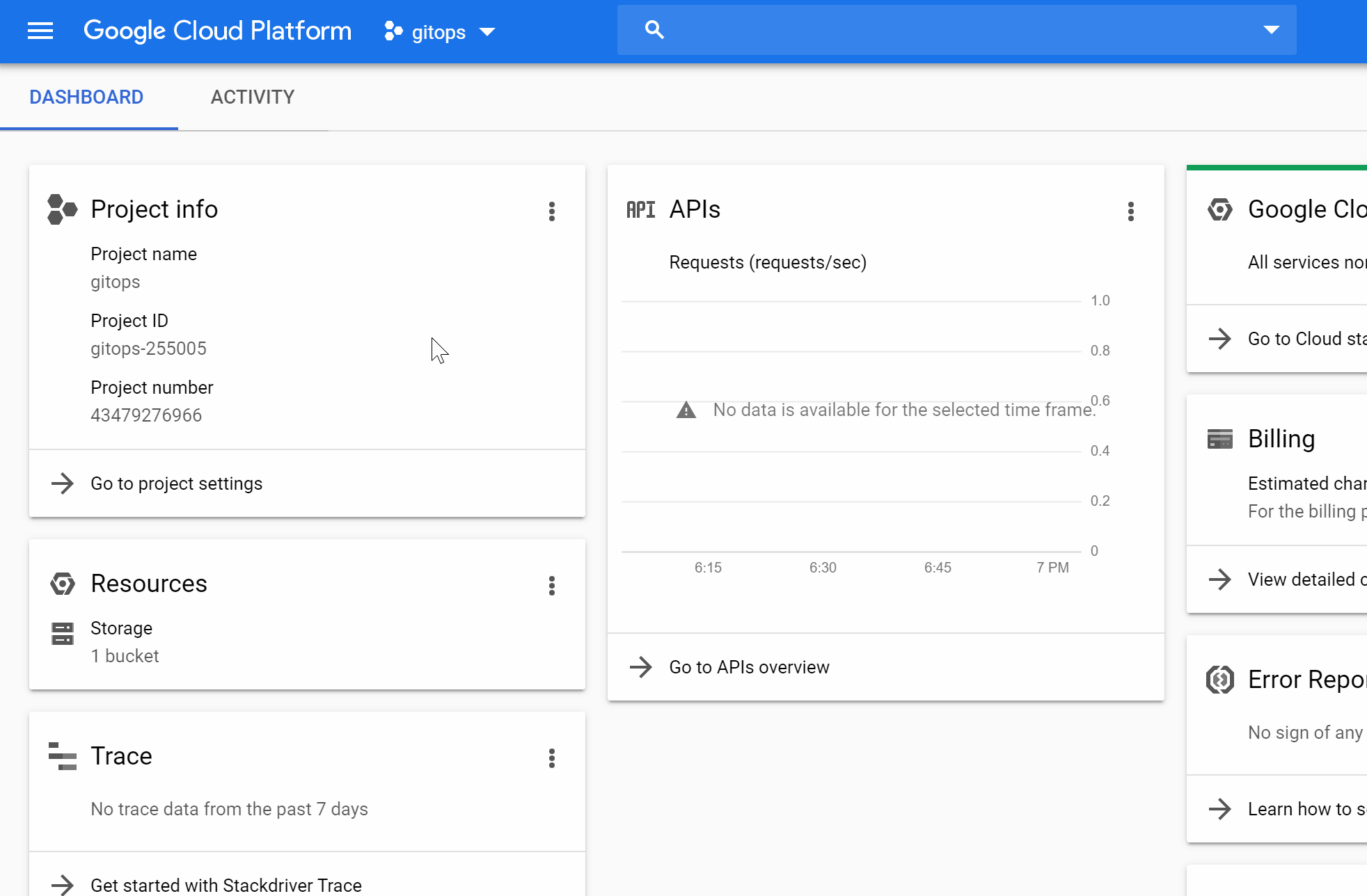
Now, whenever the application repository changes, a new container image of the current version of the application is built and pushed to your Google Container Registry.
Setting up the Kubernetes Cluster
Next, create a Kubernetes cluster in Google Kubernetes Engine. If you are setting up GitOps for an existing project already using Kubernetes you can skip this step.
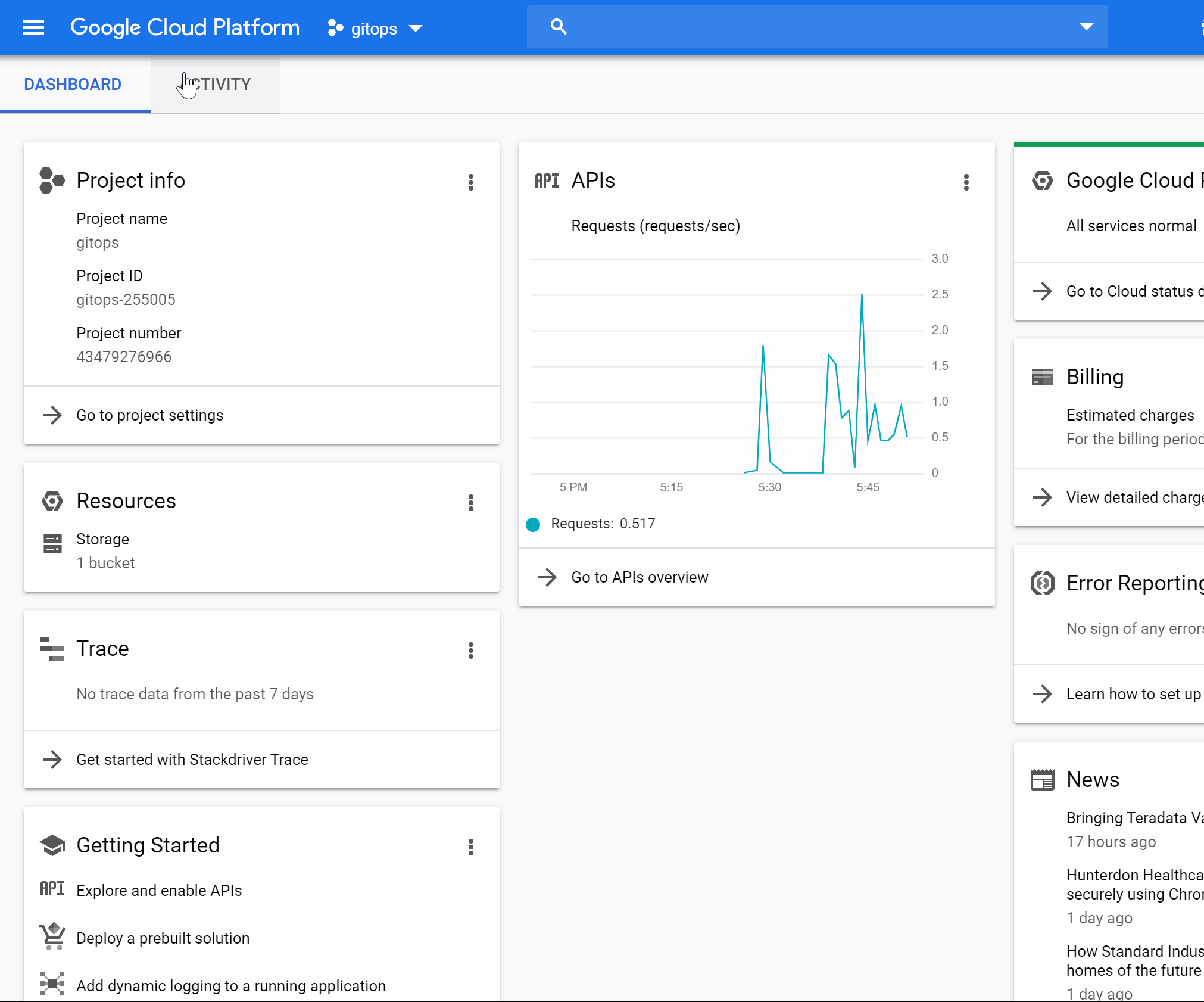
Of course, you can also use Infrastructure as Code tools such as Terraform to set up your cluster.
Adding the Kubernetes Manifests to the Environment Repository
To tell the operator what to actually deploy on the cluster, you have to initially write the Kubernetes manifests.
# deployment.yaml
apiVersion: extensions/v1beta1
kind: Deployment
metadata:
name: example-application
spec:
replicas: 3
template:
metadata:
labels:
app: example-application
spec:
containers:
- name: example-application
image: gcr.io/gitops-255005/example-application:master-f7517f2
ports:
- containerPort: 8080
---
# service.yaml
apiVersion: v1
kind: Service
metadata:
name: example-application
labels:
app: example-application
spec:
type: LoadBalancer
ports:
- port: 8080
selector:
app: example-application
Create these files in your environment repository, commit and push. However, you don’t have to deploy it yourself to your newly created cluster. The operator will do that in the next step.
Deploying the Operator
The last thing to do is deploy the Flux operator. We will set it up, so that the Google Container Registry and the environment repository is observed. Whenever a new version of the container image is pushed to the registry, the operator will update the manifests in the environment repository with the new version and deploy it to the cluster.
The Flux Git Repository comes with Kubernetes manifests for deploying Flux in deploy/, so you can simply clone the repository to get started.
git clone git@github.com:fluxcd/flux.git
Before deploying, Flux needs to know where your environment repository is located.
Find the --git-url parameter in deploy/flux-deployment.yaml and change it to your Git URL.
---
apiVersion: apps/v1
kind: Deployment
spec:
replicas: 1
template:
spec:
containers:
- name: flux
image: docker.io/fluxcd/flux:1.15.0
args:
- --git-url=git@github.com:gitops-tech/example-environment.git
You can now deploy the manifests you just cloned.
This will create an instance of Flux in its own flux namespace, that is observing your environment repository on the master branch.
kubectl apply -f .
That’s it! You now have a running instance of Flux operating your cluster. After a few seconds, you are able to see, that Flux deployed your application as described in the manifests by using the command line utility fluxctl.
$ fluxctl list-workloads --k8s-fwd-ns flux
WORKLOAD CONTAINER IMAGE RELEASE POLICY
default:[...]/app app gcr.io/[...]/app:v1 ready automated
If you don’t see the above output, check whether your repository is publicly accessible.
If you’re using a private repository, you need to grant Flux access to it.
Using fluxctl, you can access the SSH key of Flux with fluxctl identity --k8s-fwd-ns flux.
Allow this SSH key access to your repository and you’re good!
